Navigation
Dashboard#
The Dashboard contains the Repositories View, where you can create, share, and delete any of your Scenario and Agent Repositories. You can access this view at any time by using the Repositories button at the bottom left, or by clicking the Sedaro logo at the top left.
You can create a new Repository by clicking the button in the left panel. Give the repository a name and a descption, and select a type of either Agent or Scenario. You can change the name and description later using the Edit button.
Click the "Collaborators" button to invite collaborators via email. Collaborators will be required to login or create an account to accept the invitation. After accepting, collaborators will be displayed in the table and will be able to create new branches under this repository.
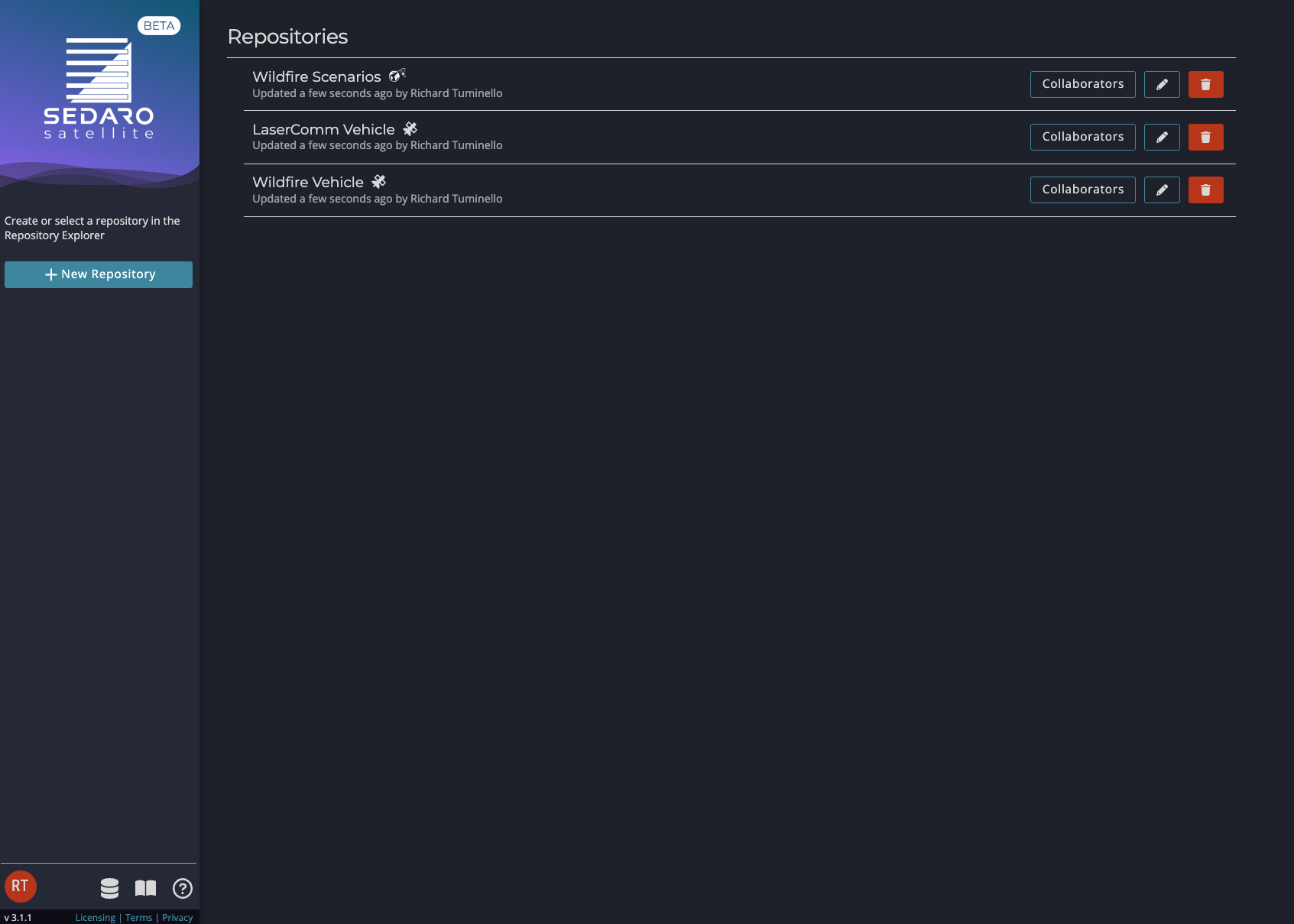
Dashboard with Current Repositories
Sedaro Satellite Tools#
The bottom-left corner of all Sedaro Satellite views show the main Sedaro Satellite tools: Account Management, Dashboard (Repositories View), Documentation, and Support. It also includes the current version number, as well as links to our privacy policy, terms and conditions, and licensing policy.
Sedaro Satellite Tools
Clicking on your initials will bring you to Account Management, where you can view your subscription information, update your user and login information, and generate an API key for use with the Sedaro API Client.
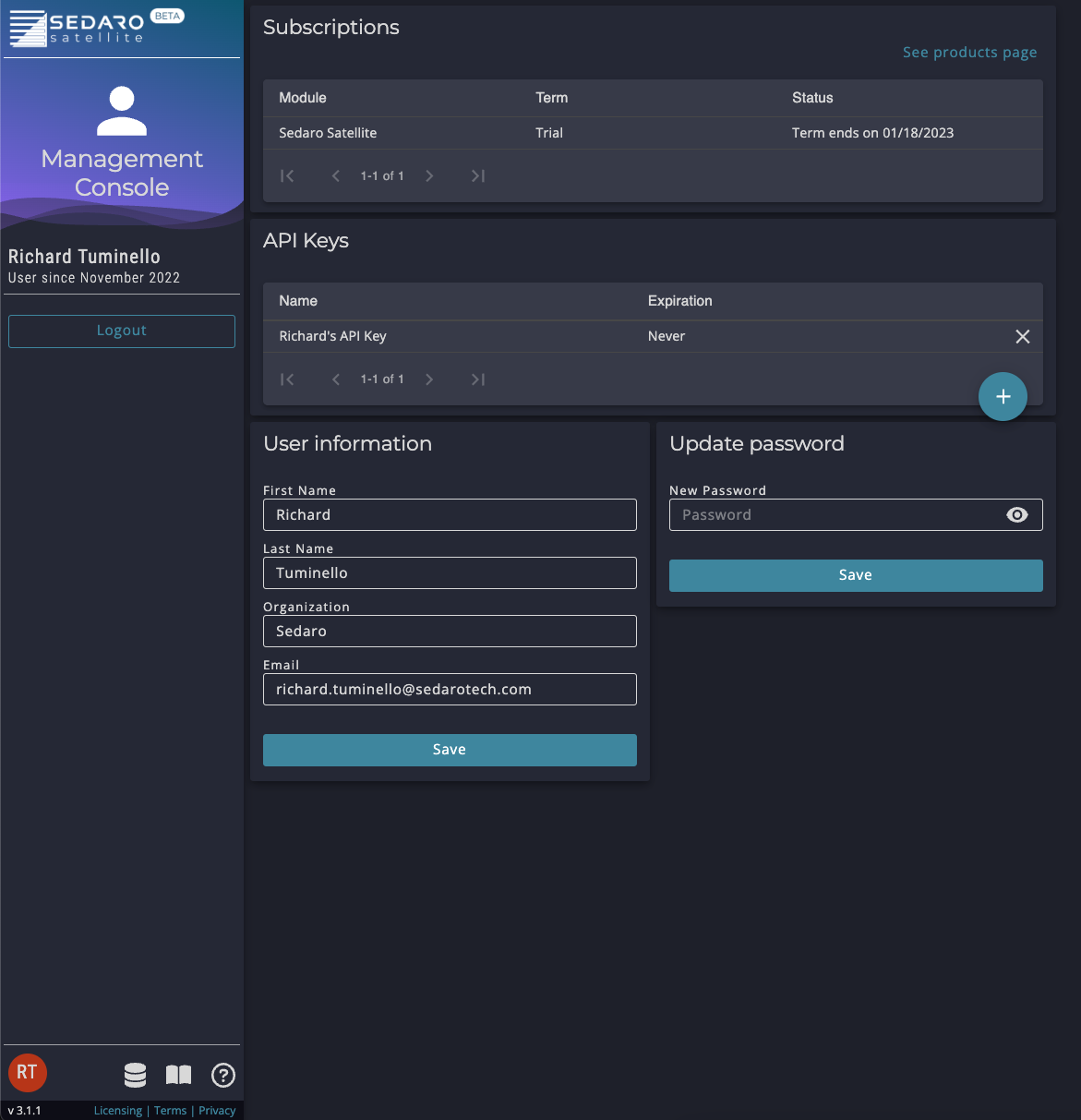
Account Management Page
Repositories#
Sedaro Satellite allows you to manage projects via repositories. Upon creating an account, each user will have access to three demo Repositories: the Scenario Repository "Wildfire Scenarios" and Agent Repositories "LaserComm Vehicle" and "Wildfire Vehicle".
Click on a repository to view its existing branches. Branches allow you to make experimental changes to your Scenario or Agent while leaving the original version unchanged. Create a new branch by clicking the "Branch" button. You can make changes to the new branch and choose to "Commit" them or discard them by deleting the branch. If you want to apply the changes in a new branch to an old branch, you can use the "Merge" button. Finally, the history of commits is accessible via the "History" button.
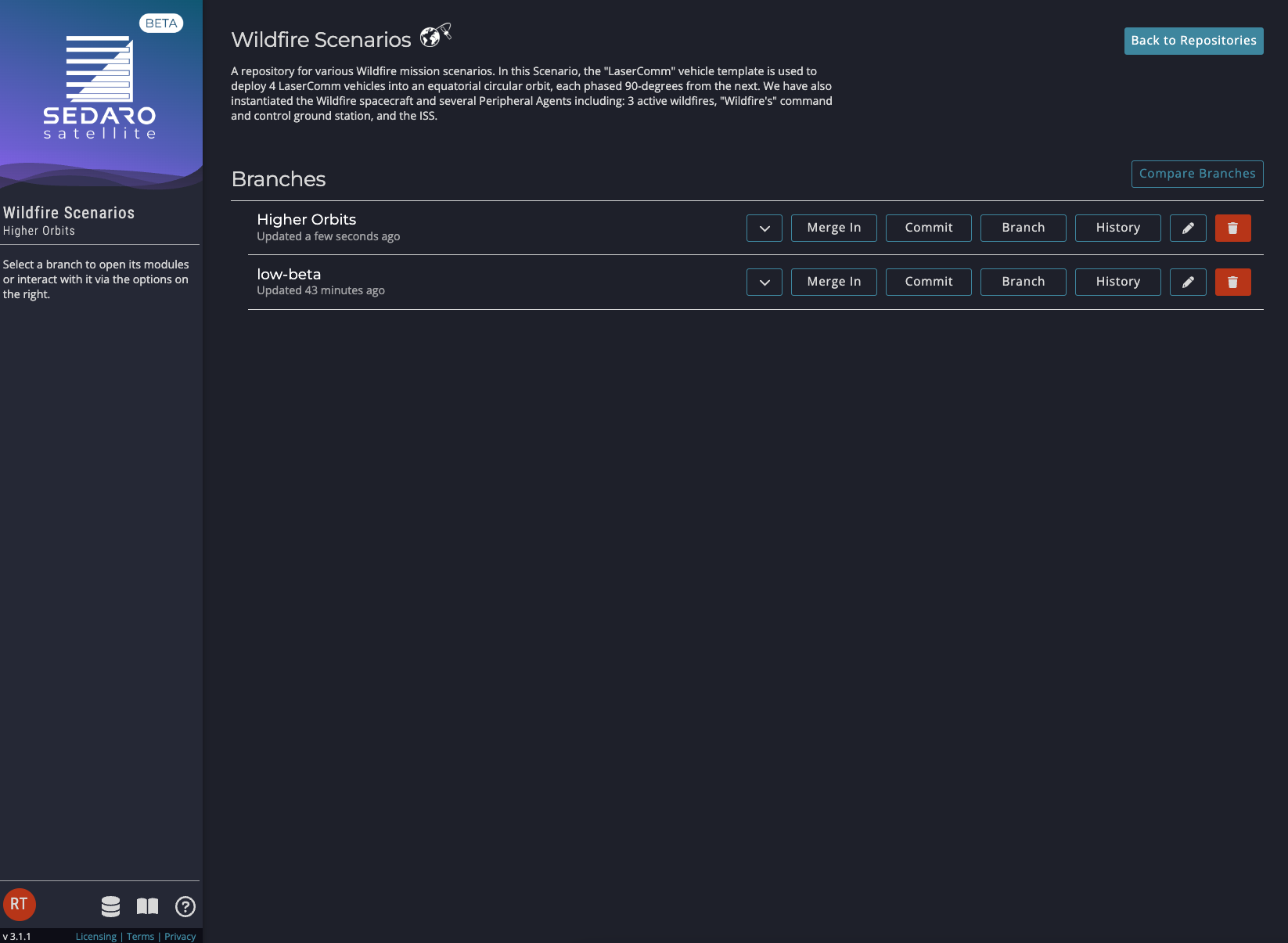
Wildfire Scenarios Respository
Agent Repositories#
In an Agent Repository, you can design the vehicle template for your digital twin. In the Agent Edit view, you design everything about your vehicle: power generation and storage, geometry, actuators and pointing modes, operational modes, and more.
Scenario Repositories#
In a Scenario Repository, you can design and analyze a mission that utilizes any combination of your Agent Templates. Here you can assign orbits to your vehicles, add in any Peripheral Agents that are not full digital twins, and make other assignments related to your overall concept of operations. Most importantly, this is where you go to simulate and view simulation results!
Navigation Bar#
The Navigation Bar is located on the left within each Repository. The contents will differ depending whether the current Repository is an Agent or Scenario.