Playback
The Playback Board features an overview of the satellite's orbit, compliance of the various Conditions, and information on the pointing and Operational Modes active throughout the mission. Additionally, it features the playback control bar, which allows you to fast forward, rewind, and set the speed at which the simulation plays.
Playback Viewer#
The Playback Viewer shows a view of the satellite as it orbits the Earth. There are three main Earth-fixed views: 3D, 2D ground track, and Columbus. The 3D view shows a 3D model of the Earth and satellite, and is able to be rotated freely. The 2D ground track shows a trace of the point directly underneath the satellite on a flat map of the Earth. The Colombus view shows a 3D model of the satellite elevated above a flat map of the Earth. These can be accesesed using the navigation buttons in the top right corner of the Playback Viewer.
Playback Viewer navigation buttons
Additionally, the viewer tools on the top left corner of the Playback Viwer allow you to change the frame of reference to follow the satellite. This allows for a close-up view of the 3D CAD model and the various Body Frame Vectors of your satellite, which can be hidden.
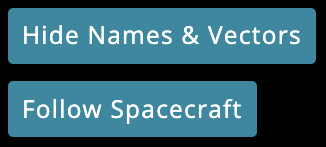
Playback Viewer tools
Spacecraft Mode#
The Spacecraft Mode widget shows the current active Pointing Mode and time elapsed in the current Operational Mode. Additionally, it shows a summary of the most recently active Operational Modes and their durations.
Condition Compliance#
The Condition Compliance widget shows a list of all of your mission's Conditions and their compliance. Except for the default, an Operational Mode is shown as compliant only if all of its Conditions are compliant.