Playback
The Playback Board features an overview of the satellite's orbit, state of the EPS, energy flow throught the satellite, and information on the pointing and Operational Modes active throughout the mission. Additionally, it features the playback control bar, which allows you to fast forward, rewind, and set the speed at which the simulation plays.
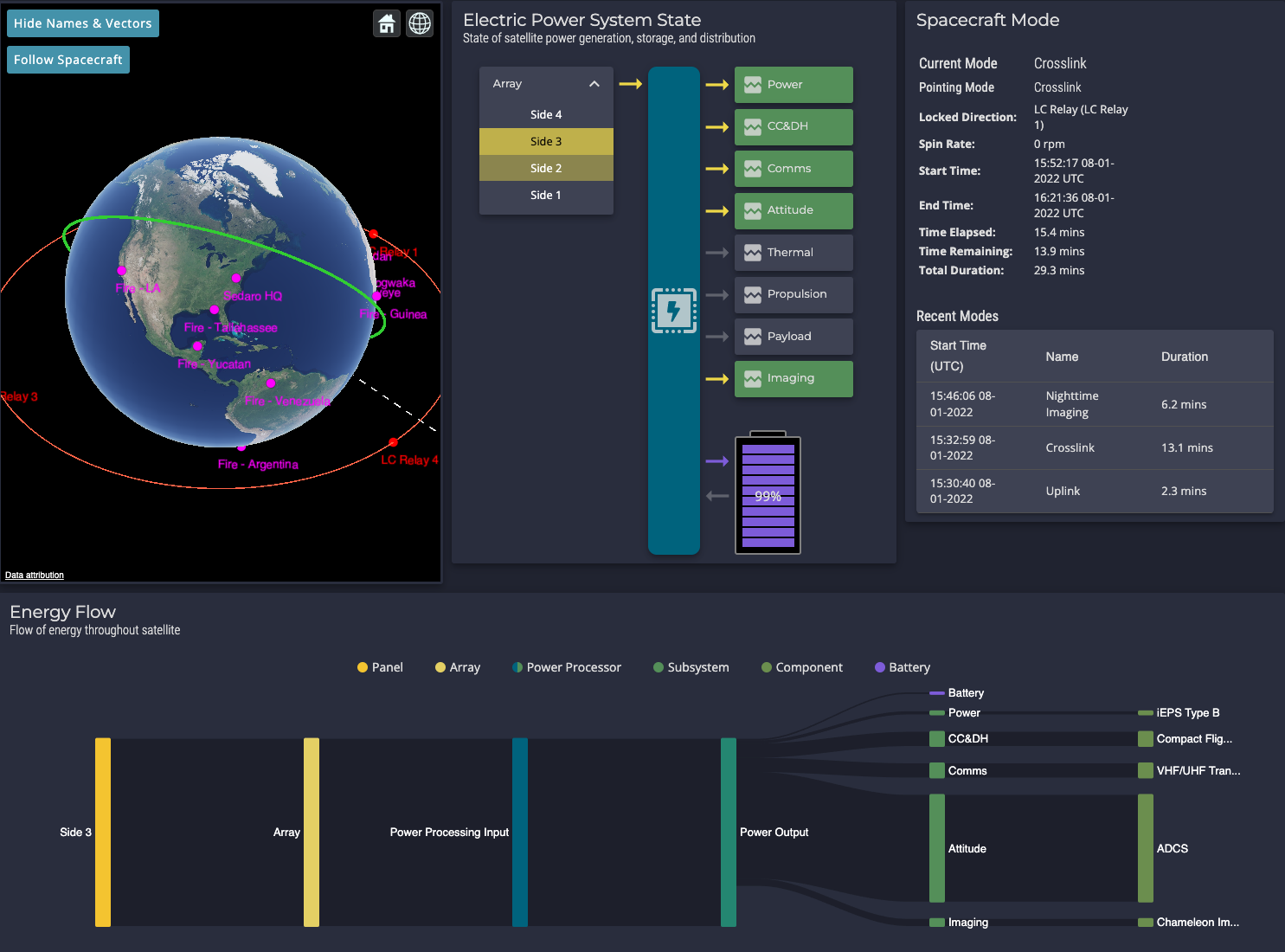
Playback Viewer#
The Playback Viewer shows a view of the satellite as it orbits the Earth. There are three main Earth-fixed views: 3D, 2D ground track, and Columbus. The 3D view shows a 3D model of the Earth and satellite, and is able to be rotated freely. The 2D ground track shows a trace of the point directly underneath the satellite on a flat map of the Earth. The Colombus view shows a 3D model of the satellite elevated above a flat map of the Earth. These can be accesesed using the navigation buttons in the top right corner of the Playback Viewer.
Playback Viewer navigation buttons
Additionally, the viewer tools on the top left corner of the Playback Viwer allow you to change the frame of reference to follow the satellite. This allows for a close-up view of the 3D CAD model and the various Body Frame Vectors of your satellite, which can be hidden.
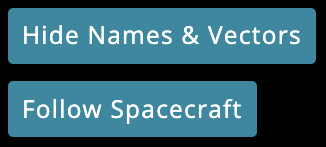
Playback Viewer tools
EPS State#
The EPS State widget shows the current state of power generation, energy storage, and power processing of the satellite. As Solar Panels become illuminated, they become bright yellow, indicating their ability to supply power. Similarly, Subsystems become bright green as they consume more power. Finally, the state of charge of the Battery is shown.
The arrows indicate the direction in which power flows. For Subsystems and Solar Arrays, power flows only in one direction, but the Battery can both supply and receive power.
Energy Flow#
The Energy Flow widget shows the state of energy distribution throughout the satellite. On the left are the sources of power, which can be the Solar Arrays and/or Battery. On the right are power-consuming Components. The Battery can transition from left to right depending on whether it is being charged or is discharging to power the satellite.
Spacecraft Mode#
The Spacecraft Mode widget shows the current active Pointing Mode and the time elapsed in the current Operational Mode. Additionally, it shows a summary of the most recently active Operational Modes and their durations.