Overview
An Scenario Branch can be edited by clicking the branch in the Repository. In a Scenario, you can design a mission using any number of Agents designed in your Agent Repositories as well as any Peripheral Agents, such as ground targets. Design the Scenario by selecting a start and end time and by adding the Agents that you wish to simulate.
Once you have designed your Scenario, start the simulation by pressing the Simulate button in the Navigation Bar.
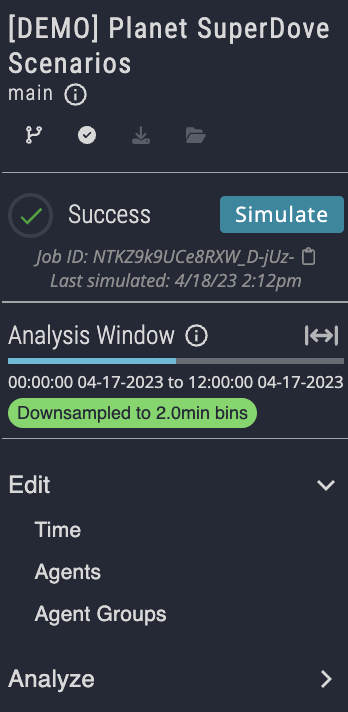
Scanario Branch Navigation Bar
After a few seconds of deployment, the simulation will begin. Simulation progress is tracked in the Navigation Bar. If you navigate away from this page, the simulation will continue. You can stop the simulation at any time by pressing the Abort button.
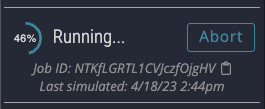
Simulation In Progress
The results of the simulation can be seen in the Analyze boards after fetching a window of data. Windows are used to specify which data to fetch from the data service. Click the window icon (top right in the panel below, the two arrows bounded by vertical pipes) and use the prompt to select a time frame and max number of points. After running a simulation, the new data will be available but will not automatically be fetched. A blue circle above the window icon indicates that new data is available.
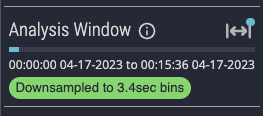
The window dialog indicates the currently fetched window and that new data is available.