Playback
Scenario playback defaults to a "world view" of the Scenario. This Earth-centered view is a great way to the full system of Agents you have created. You can return to this view at any time by clicking the View Home button at the top right of the playback window. In all views, you can toggle the agent labels and orbit tails by clicking the buttons at the top left of the playback window.
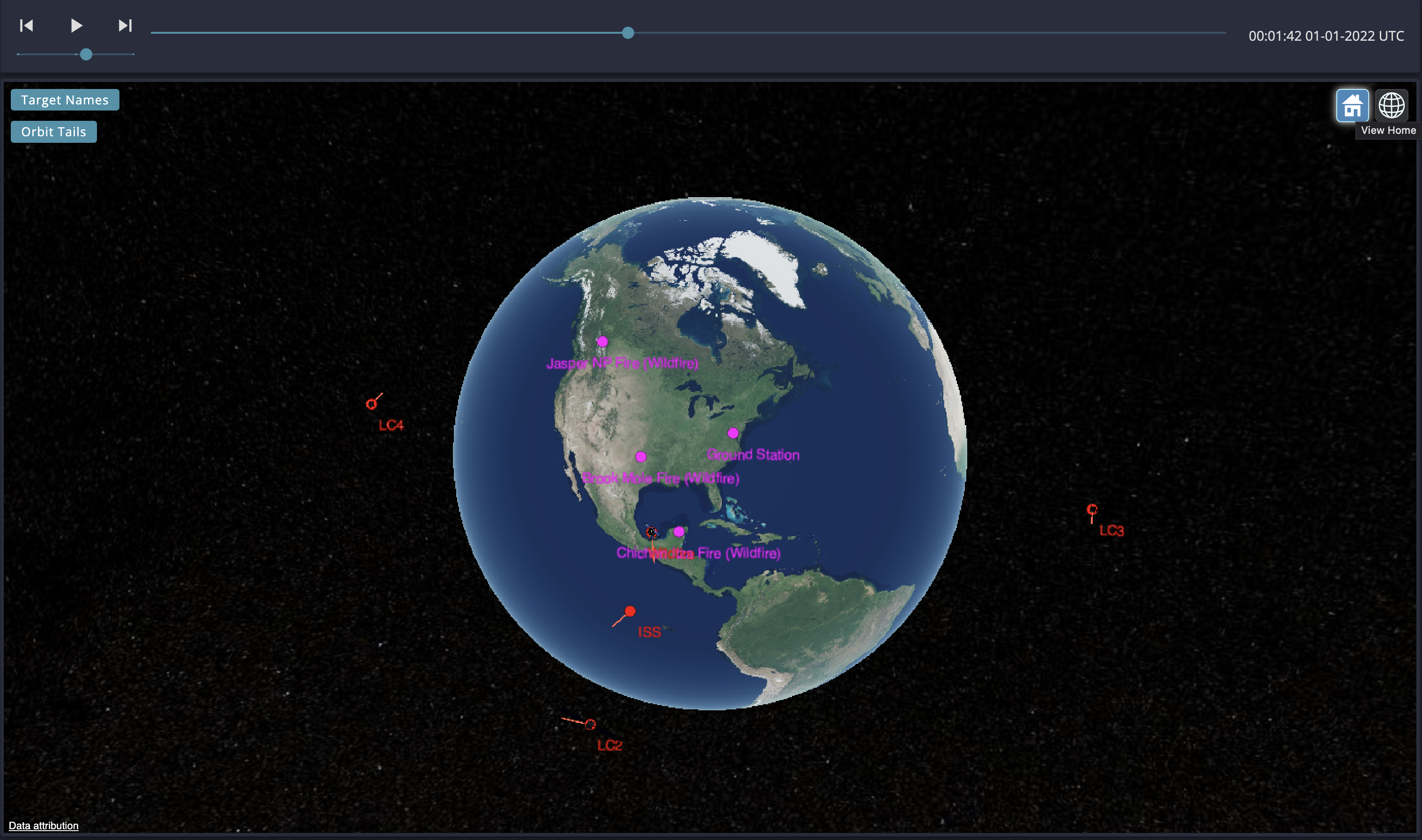
Scenario World View
Control Scenario playback using the playback bar at the top of the playback window. The bar will progress as the simulation plays, and the current time is shown as a string on the right. Adjust the playback speed using the slider under the Play/Pause button. You can use the double arrow buttons to the left and right of the Play/Pause button to jump to the start and end of the Scenario, respectively.

Playback Bar
If you want to follow an agent along its orbit, click it in the 3D view and then click the camera in the dialog box that appears in the upper right. You can also follow an agent in any of the Agent Playback views.

Follow Dialog
You can click the 3D (globe) button to change between 3D and 2D views. The 2D view is useful for viewing the ground track of your agents.
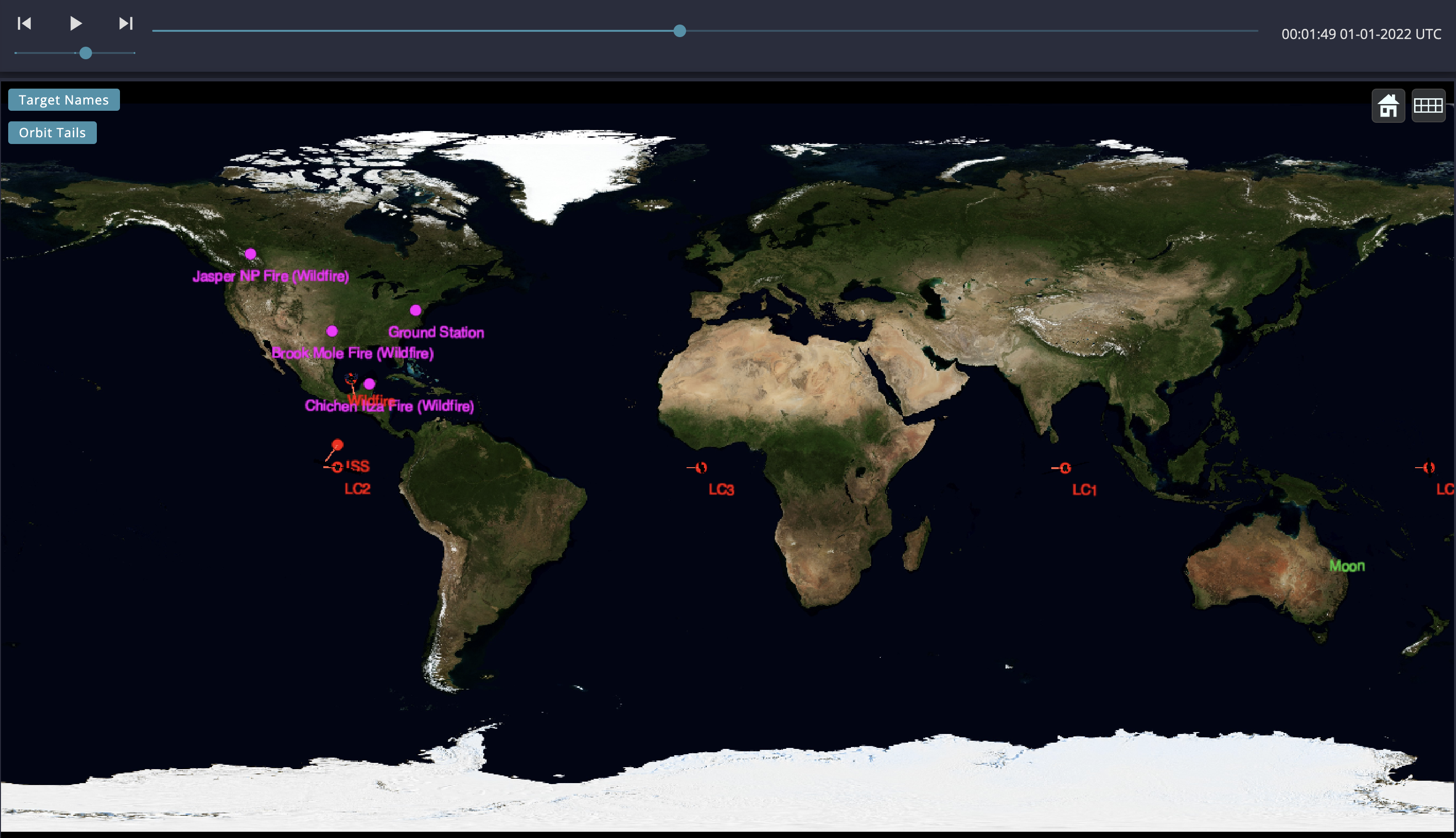
2D Scenario Playback